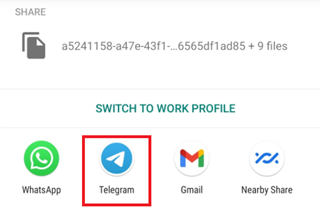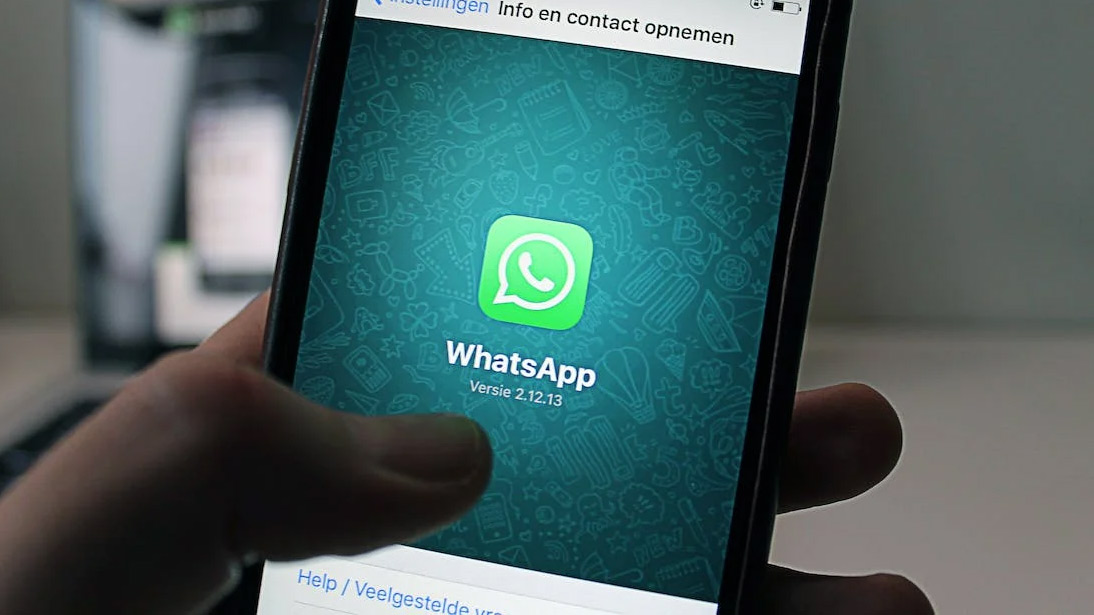
Image Info/Credits: WhatsApp Chat Backup Delete from Google Drive Backup. Pic Source: Pexels.com
There comes a time when you need to delete WhatsApp backup from your phone and from Google Drive if you have synced with the Gmail account. When you sync Google Drive with WhatsApp back, it regularly keeps a backup of your chats at a regular interval that you've set. Here are the easiest steps on how to delete your WhatsApp backup from your phone and Google Drive.
How to disconnect WhatsApp from Google Drive
- Visit drive.google.com on your browser. It's always better to open Google Drive on a desktop browser. Switch to Desktop Version if you're visiting on a mobile device.
- Sign in to your Google login and password. Note that the login should be done via an account in which your phone is configured to sync WhatsApp backup.
- Click on Settings. The settings link is on the top-right corner in line with your profile/account picture.
- Click on Manage Apps on the left pane and scroll to the WhatsApp messenger section.
- Click on Options and choose Disconnect from the Drive option and Confirm with the Disconnect prompt.
How to delete WhatsApp backup files from Google Drive
Now that you have disconnected your WhatsApp from Google Drive, you now have to Delete hidden app data and Backup files. Here's how:
- Click on the Backups link on the left pane.
- Select the backup file.
- Click on the Delete backup button on the top-right.
- Click on the Delete button when asked for the confirmation message.
Now that you've disconnected and deleted backups from Google Drive, here's how you can turn off it from your phone:
- Tap on Settings
- Tap on Chat Backup
- Tap on Backup to Google Drive
- Select Never from the options
Now, you can finally delete any backup files if there are on your phone's local storage.
- Open your Files app. Your phone should have a Files app to open/browse local storage/SD storage files and folders.
- Internal Storage. If you've set to install WhatsApp on SD Card then select SD Card storage
- Scroll down to the WhatsApp folder
- Navigate to Databases
- Tap and select the Navigate folder and select the Delete icon. Click the Ok button on the prompt to delete the folder permanently.
WARNING: The steps mentioned here are irreversible meaning the backup files deleted will not be available for recovery again. You can download the backup files and keep backup in case you need them at a later stage.
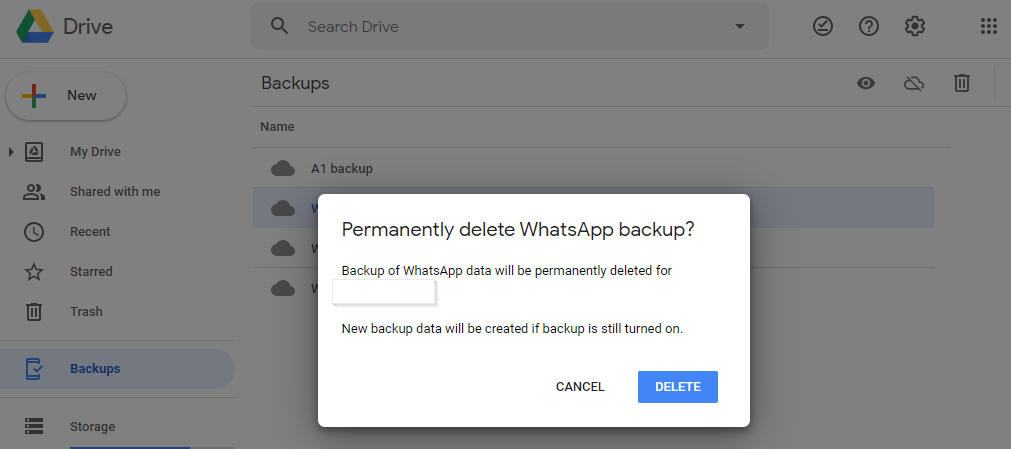
Image Info/Credits: How to Delete WhatsApp Backup from Google Drive
Also Read: Changed your phone number? Here’s how to Change Phone Numbers in WhatsApp.
Why delete WhatsApp Chat Backup?
There may be a few reasons you would like to delete WhatsApp Backup.
- To free up storage in your phone: WhatsApp backup files can take up a lot of your phone's space, especially when you set WhatsApp to backup media files. Deleting your backup file from your phone and Googe Drive can make some space.
- Privacy Protection: Privacy is a huge concern and deleting backup can help protect your privacy. Deleting the WhatsApp backup from Google Drive will not allow anyone to restore your chats.
- Start Fresh: When you want to start a fresh WhatsApp installation on your Android or iPhone, removing the backup file will give you a way to start fresh in the WhatsApp chat journey.
It is very important for you to note that after deleting WhatsApp backup from Google Drive, it is not possible to restore your Chat History.