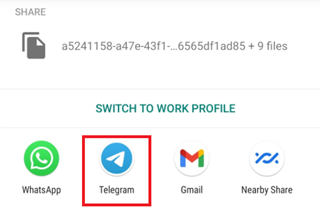Image Info/Credits: Print Railways(IRCTC) Ticket online using PNR
When you book a railway ticket on the IRCTC website, you may like to print it instantly or at a later stage. IRCTC website provided a very simple way to print the ticket.
Here are the quick steps you can follow to print the Railway Ticket on IRCTC Website:
- Open and Login to the IRCTC website
- Goto Booked Ticket History Page
- Select the Ticket you booked and you want to Print
- Print the Ticket
IRCTC Ticket Print Explained
Open and Login to the IRCTC website
Visit the IRCTC website(https://www.irctc.co.in/) and click on Login. Enter your login credentials and valid captcha and click on Login
Goto Booked Ticket History Page
Once you logged in to the IRCTC website, click on My Account > My Transactions > Booked Ticket History. You will see a list of booked tickets for future journeys.
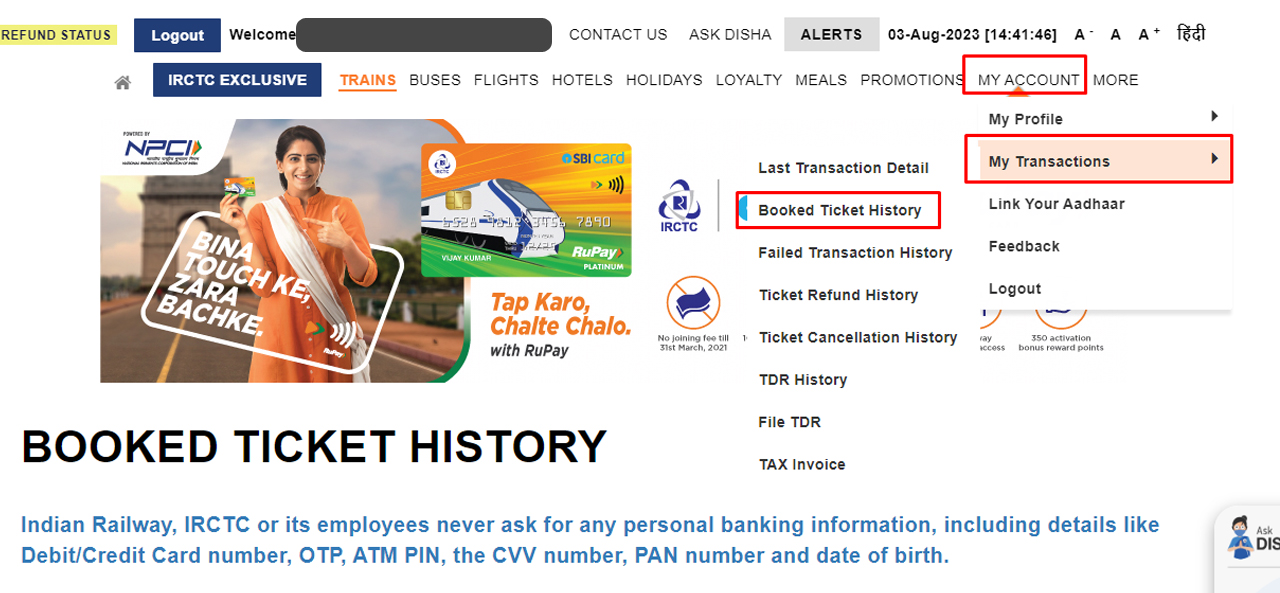
Image Info/Credits: IRCTC Ticket Online: Navigate to Booked Ticket History section.
Select the Ticket you booked and you want to Print
Once you see the list of booked tickets, click on the ticket that you want to print. The Ticket box will expand and you can see the complete details of the ticket like the Date of Journey/Boarding, the Passengers list with the Current Status of the Ticket, You can see the Payment details with the total amount paid for the ticket with payment mode.
Print the Ticket
On the top side of the Ticket, you will see a small Print button, Clicking on the Print button will open the IRCTC Ticket details window with complete detail of the Journey along with a QR Code.
The QR Code on IRCTC provides the details of Passengers registered on the Ticket along with the current seating status.
![Navigate to the Large [Print] Button to print the Railways Ticket. Navigate to the Large [Print] Button to print the Railways Ticket.](/media/1105/print-ticket-button-on-irctc.png)
Image Info/Credits: Navigate to the Large [Print] Button to print the Railways Ticket.
Move to the bottom of the ticket page and you will see a Large Print Button. Click on the Print Button to open the system print dialogue box and select the preferred printer and print your ticket.